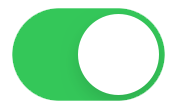Start the SpeechLive Mobile App.
Tap on the Plus
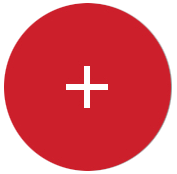 button in the lower right corner.
button in the lower right corner.Choose Speech recognition.
![[Note]](/fileadmin/helpdesk-paligo/en/../css/image/note.png)
Note This option is only available if speech recognition is activated for your account. Please contact your account administrator if this option is missing.
You can also deactivate this option in the Settings of the app (turn off Enable speech recognition features on this device).
Speech recognition is not available if you're signed in via SpeechExec Enterprise.
Real-time speech recognition is not available if Dragon speech recognition is activated for your user.
Tap on the Record
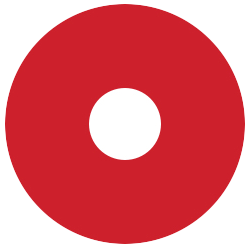 button to start speech recognition.
button to start speech recognition.Please allow the app access to the microphone of your device to continue.
Start dictating.
X Your voice will be recognized, converted to text and displayed on the screen.
You can use voice commands, e.g. to insert special characters or line breaks. Tap on the
 button to display all available voice commands. You can continue dictating whilst displaying the voice commands.
button to display all available voice commands. You can continue dictating whilst displaying the voice commands.Tap
 to copy the text to the clipboard and paste it to other apps.
to copy the text to the clipboard and paste it to other apps.Tap on the Info
 icon at the bottom of the screen to open the dictation properties.
icon at the bottom of the screen to open the dictation properties.Tap on the
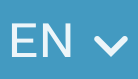 icon to change the language of the speech recognition.
icon to change the language of the speech recognition.You can tap on the screen to manually change the text.
Tap the Pause
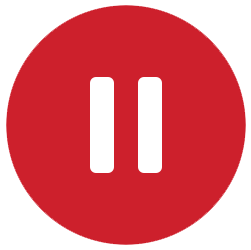 button to pause the current speech recognition.
button to pause the current speech recognition.
After you're finished, tap the
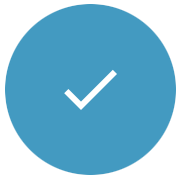 button.
button.Choose Finish to save and close your dictation.
X Your dictation and the transcript is saved and automatically synchronized with SpeechLive. The dictation is moved to the Finished
 tab of the app.
tab of the app.![[Note]](/fileadmin/helpdesk-paligo/en/../css/image/note.png)
Note If Correction pending is activated in SpeechLive web, you can choose which typist or team should receive the dictation for correction. In this case your dictation is moved to the Sent
 tab of the app. You can change your preferred typist or team in the settings of the app.
tab of the app. You can change your preferred typist or team in the settings of the app.
Choose Send via email
 and select the desired email application.
and select the desired email application.X The dictation and all attachments (if available) are combined to one
.zipfile. You can now send all files in one package to a recipient of your choice.Choose Delete
 to delete your current dictation and exit speech recognition.
to delete your current dictation and exit speech recognition.