Choose a dictation in the dictation list or create a new dictation.
After you finished your dictation, tap on the
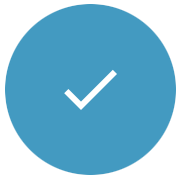 button in the lower right corner.
button in the lower right corner.Choose Send via email
 and select the desired email application.
and select the desired email application.X The dictation and all attachments (if available) are combined to one
.zipfile. You can now send all files in one package to a recipient of your choice.Choose Save as draft
 to save and close your dictation.
to save and close your dictation.X Your dictation is saved and automatically synchronized with SpeechLive.
![[Note]](/fileadmin/helpdesk-paligo/en/../css/image/note.png)
Note The Send via email function is not available if it was deactivated by your account administrator for your user in the Users section of SpeechLive Web App.
If you're signed in via SpeechExec Enterprise, drafts are only saved locally in the app and are not synchronized to the server.
