Choose a dictation in the dictation list or create a new dictation.
After you finished your dictation, tap on the
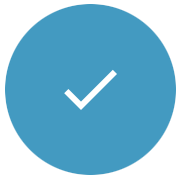 button in the lower right corner.
button in the lower right corner.Choose Send to typist
 .
.Choose a typist or team you want this dictation assigned to.
Activate Remember selection and you will not be asked again to choose a typist or team. You can change your preference in the settings of the app.
The list contains all typists or teams that are linked to your author account. The Set up user relationships section covers in more detail how you can create workflow relationships.
(Default team): Every author is automatically linked to his default team and new dictations are assigned to it per default. All typists that are part of an authors default team will receive his dictations, the Set up user relationships section covers in more detail how you can link typists.
Private (Unassigned): Dictations assigned to Private (Unassigned) are only visible to you.
The dictation will be closed and moved to the Sent
 tab of the app.
tab of the app.X Your typist receives the dictation.
