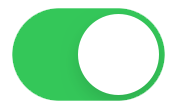Start the SpeechLive Mobile App.
Tap on the Plus
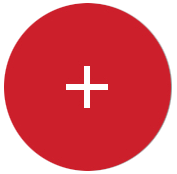 button in the lower right corner.
button in the lower right corner.Choose Dictation.
Tap on the Record
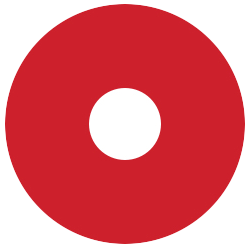 button to start a new dictation.
button to start a new dictation.Please allow the app access to the microphone of your device to continue.
During the recording, you can pause by taping the Pause
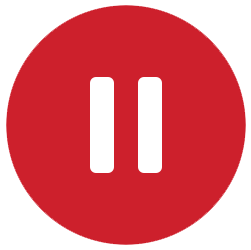 button.
button.After you're finished, tap the
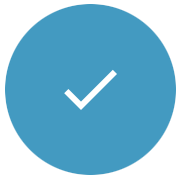 button.
button.Choose Save as draft
 to save and close your dictation.
to save and close your dictation.X Your dictation is saved and automatically synchronized with SpeechLive.
![[Note]](/fileadmin/helpdesk-paligo/en/../css/image/note.png)
Note If you're signed in via SpeechExec Enterprise, drafts are only saved locally in the app and are not synchronized to the server.
Choose Send to transcriptionist
 to send the dictation directly to a transcriptionist. The Send dictations to a typist section covers this in more details.
to send the dictation directly to a transcriptionist. The Send dictations to a typist section covers this in more details.
![[Note]](/fileadmin/helpdesk-paligo/en/../css/image/note.png) | Note |
|---|---|
Some Samsung devices record / play back distorted audio. In this case we advise to turn off Bluetooth until a bugfix has been released by Samsung. |