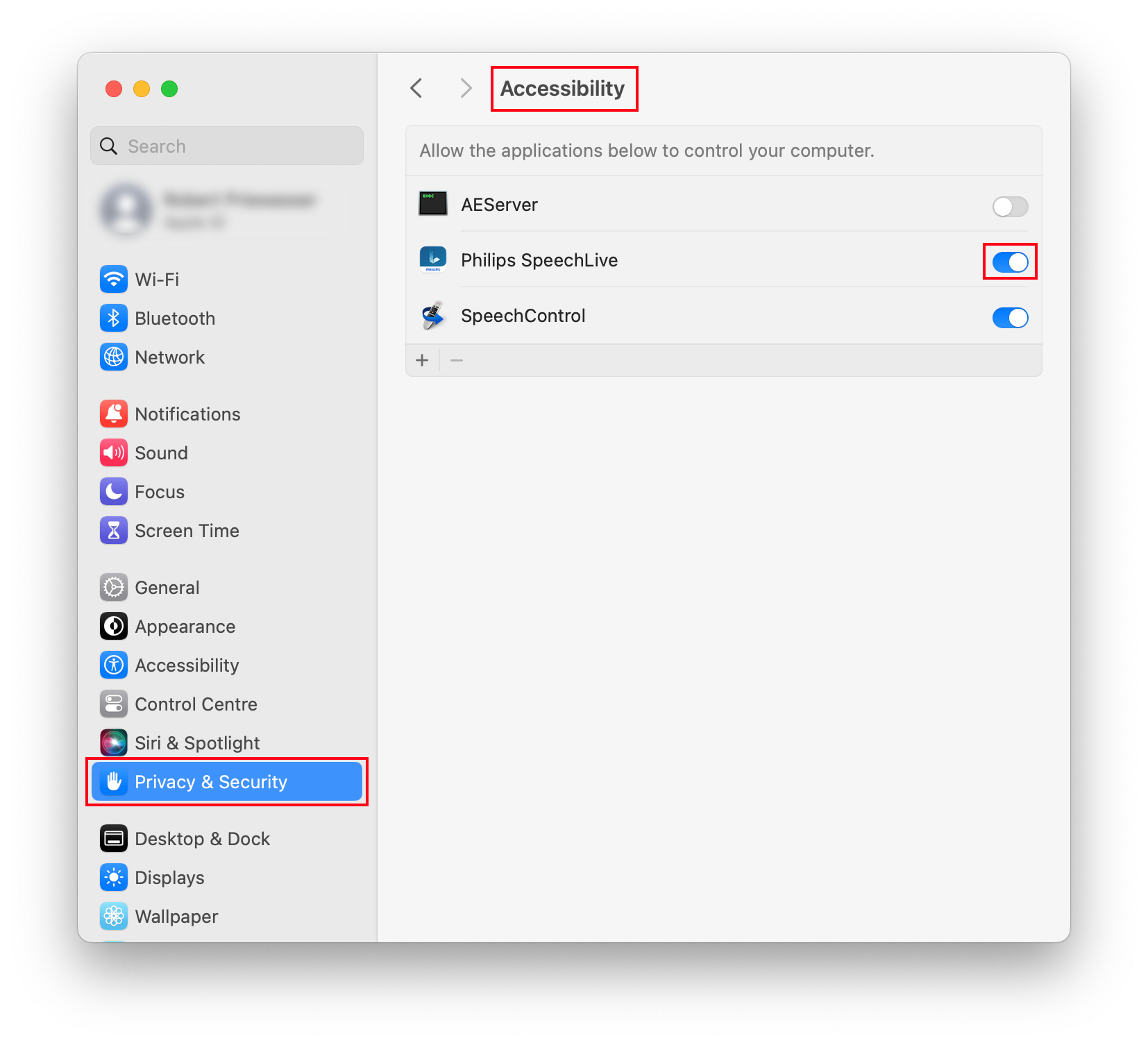Download the SpeechLive Desktop App on your computer.
Desktop App 3.5.9 (Windows)
Click here to download the app for Windows (.exe version, recommended for most users)
Click here to download the app for Windows (.msi installer).
![[Note]](/fileadmin/helpdesk-paligo/en/../css/image/note.png)
Note The SpeechLive Desktop App is only available for Windows 10 (64-bit) and Windows 11 (64-bit).
The SpeechLive Desktop App can also be installed in virtual environments. The installation guide for virtual environments covers this in more detail.
Start the downloaded installation file and follow the installation process.
Start the SpeechLive Desktop App from the Windows start menu.
Enter your SpeechLive credentials to sign in.
Download the SpeechLive Desktop App on your computer.
Desktop App 3.5.9 (Mac)
Click here to download the app for Mac computers with Apple silicon
To check your processor, click on the Apple menu and choose About This Mac. Check the Chip information, if it displays Apple, you have an Apple silicon chip.
Click here to download the app for Mac computers with Intel processor
To check your processor, click on the Apple menu and choose About This Mac. Check the Chip information, if it displays Intel, you have an Intel processor
As a general rule, if your Mac is older than 2020, it most likely has an Intel processor.
Start the downloaded installation file and follow the installation process.

Start the SpeechLive Desktop App from the Dock.
You will get a security question before you can open the app, please confirm by clicking Open.
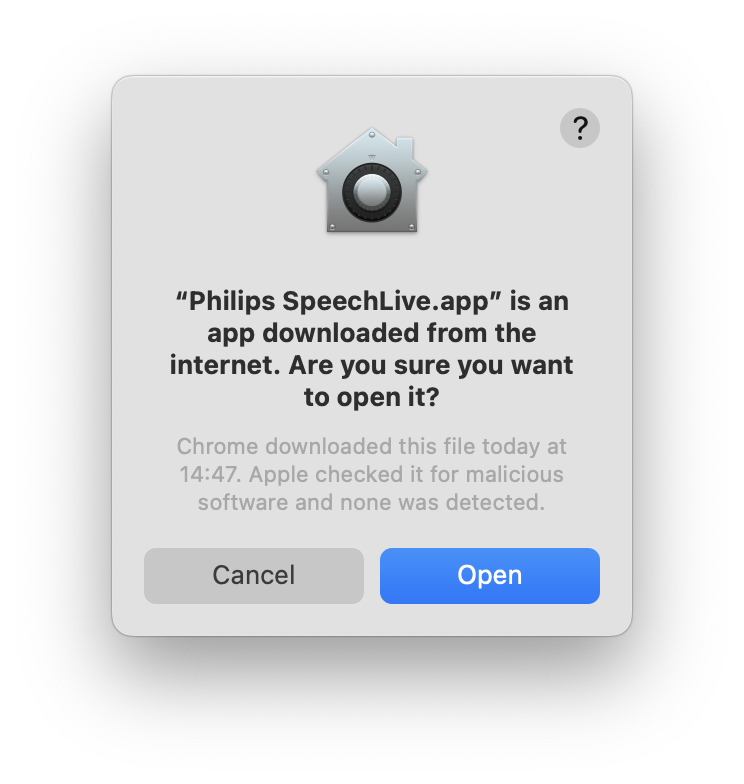
Enter your SpeechLive credentials to sign in.
The first time you want to use the speech recognition function (see Use the SpeechLive Desktop App), you will get an accessibility access question:

You must grant access for the app in the system settings (System Settings → Privacy & Security → Accessibility), otherwise you can’t use the speech recognition functions of the app.