You have two options to set up dictation hardware with SpeechLive. These options have different advantages and disadvantages, which you can find in detail below. For the best user experience we recommend to use Philips Device Connector (PDC).
Philips Device Connector (PDC) is a Google Chrome extension accompanied by a native host application. PDC connects the SpeechLive Wep App with Philips dictation hardware like Foot controls or SpeechMikes.
To use Philips Device Connector, you need to install two components:
Philips Device Connector Chrome extension
Philips Device Connector native host application
The following steps cover the installation of both components:
Navigate to the Philips Device Connector extension page in the Chrome web store.
For the next step, choose your browser first:
For the next step, choose your operating system first:
Restart your browser.
Connect the hardware device to your computer.
![[Note]](/fileadmin/helpdesk-paligo/en/../css/image/note.png) | Note |
|---|---|
|
Google Chrome has built in support for Philips dictation hardware like Foot controls or SpeechMikes.
Connect the hardware device to your computer.
![[Note]](/fileadmin/helpdesk-paligo/en/../css/image/note.png)
Note Connect the foot control directly to a free USB port and not via the docking station of the SpeechMike Premium Air / SpeechOne.
In the Dictations tab, click on the hardware button
 .
.Click on Add device.
The app.speechlive.com wants to connect to a HID device window will open on the left, where you can choose the desired hardware device. Confirm by clicking Connect.
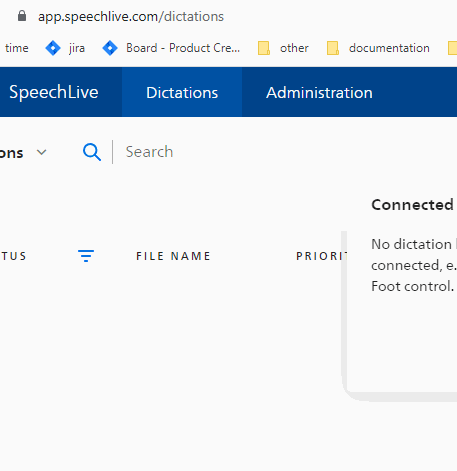
X You can now control SpeechLive with your hardware device.
The setup above is for end users without advanced user rights on their computer. IT administrators of an organization can also add policy settings for Google Chrome. This way it is no longer necessary for users to manually allow device access each time they start their browser.
Visit the official documentation of Google Chrome for more information on how to set these policies for different operating systems, with different options available for you:
You can use WebHidAllowAllDevicesForUrls to allow all hardware devices for certain URLS, e.g. speechlive.com
You can use WebHidAllowDevicesForUrls to only allow certain devices for certain URLs, e.g. only foot controls for speechlive.com
+ No need to install additional components
+ Also works on ChromeOS
- The manual steps to connect the device must be performed after each browser or computer restart, as well as when you disconnect/reconnect your hardware (this can be prevented by using policy settings, see Advanced setup)
- Third-party devices are not supported

