The Event mode is the default out-of-the-box button mode of your Philips dictation hardware. You might have changed the button mode later, the instruction bellow shows you how to change the button mode back to Event mode.
Press EOL and INS/OVR simultaneously for 3 seconds.
All corresponding LEDs will start flashing. You can now change the SpeechMike button mode for 10 seconds.
Press F1 to switch your SpeechMike to Event mode. The F1-LED will light up to confirm the new button mode setting.
![[Note]](/fileadmin/helpdesk-paligo/en/../css/image/note.png) | Note |
|---|---|
|
Make sure to use the latest Firmware for your SpeechOne.
Please see Upgrade the firmware of your dictation hardware section for more information on how to upgrade your SpeechOne.
Press the Phone button
 and the Do-not-disturb button
and the Do-not-disturb button  on the docking station simultaneously for three seconds.
on the docking station simultaneously for three seconds.The battery LEDs on the docking station start flashing.

Press the Record button
 on the docking station repeatedly until you have reached the Event mode.
on the docking station repeatedly until you have reached the Event mode.The Event mode is indicated as follows:
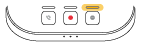
To confirm your selection of the Event mode and exit mode selection, briefly press the Phone button
 and the Do-not-disturb button
and the Do-not-disturb button  on the docking station simultaneously.
on the docking station simultaneously.
![[Note]](/fileadmin/helpdesk-paligo/en/../css/image/note.png) | Note |
|---|---|
|
